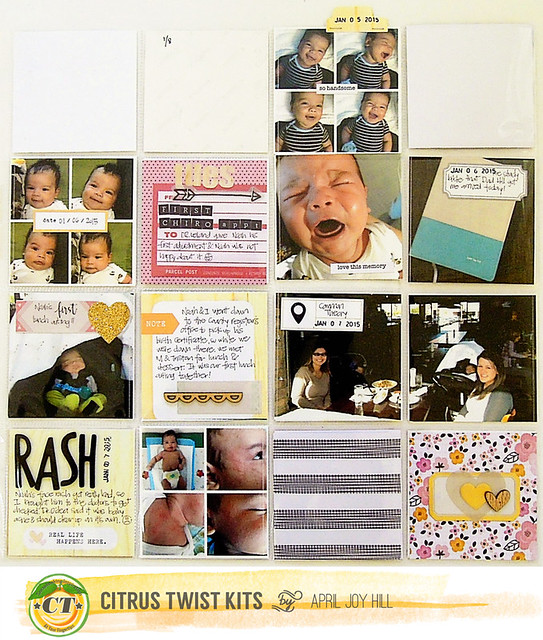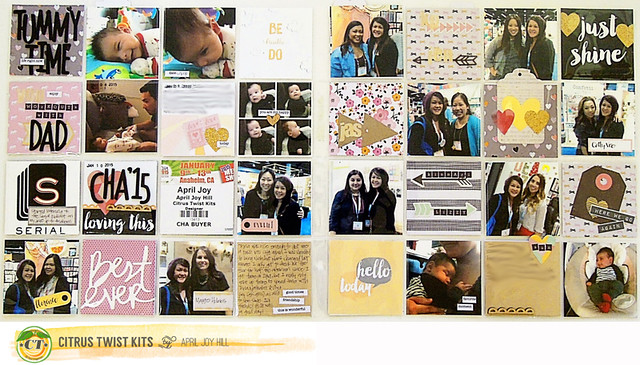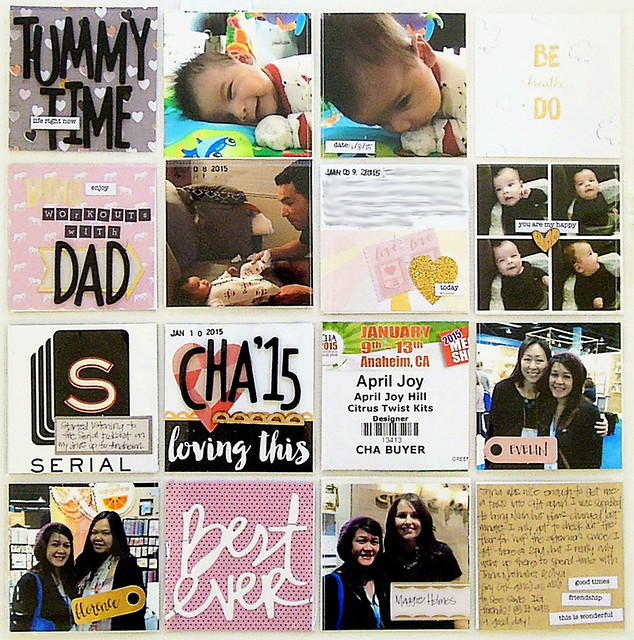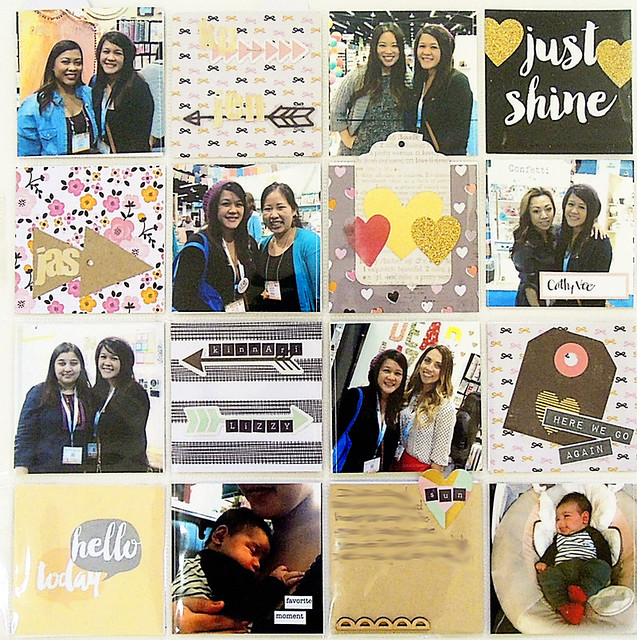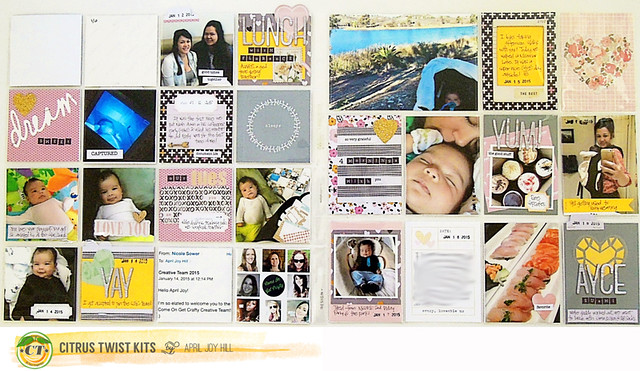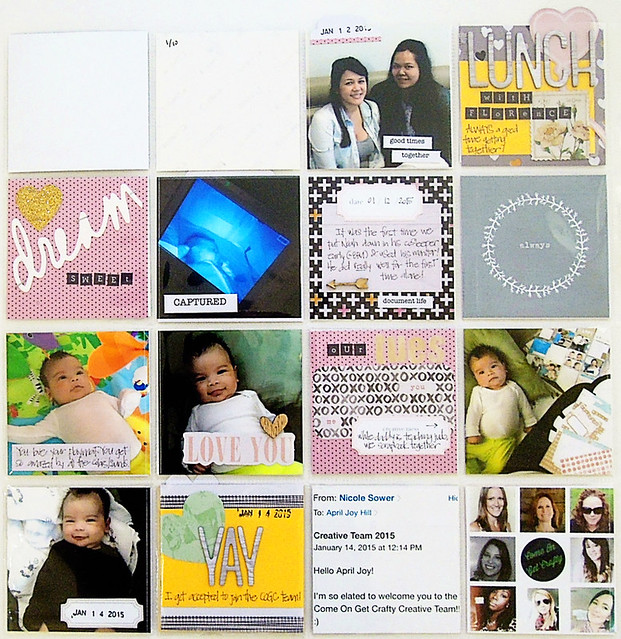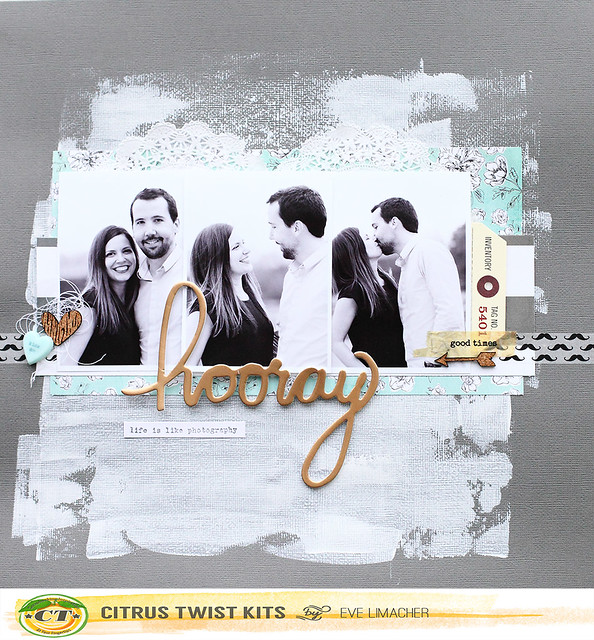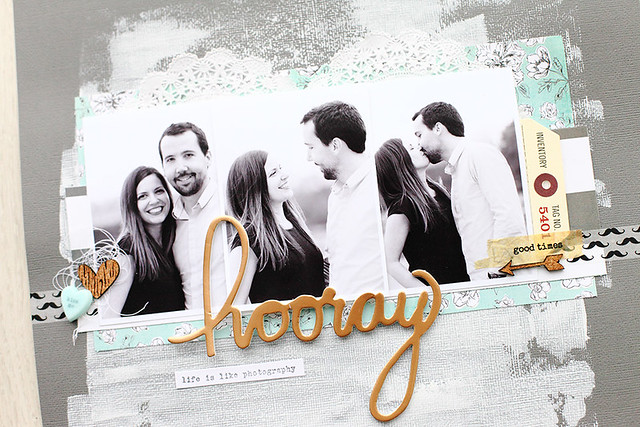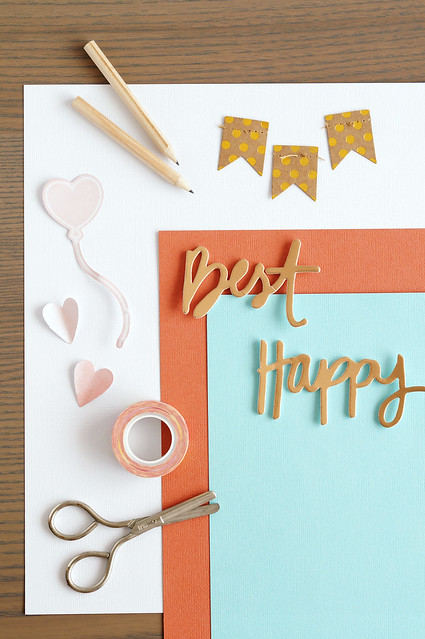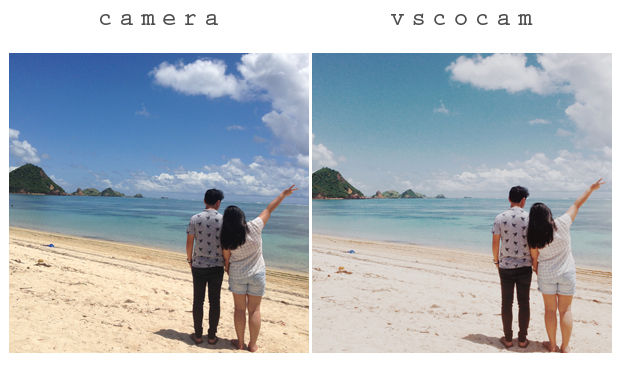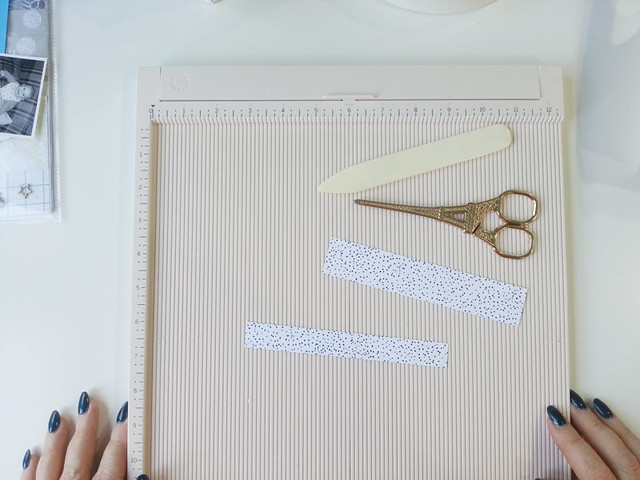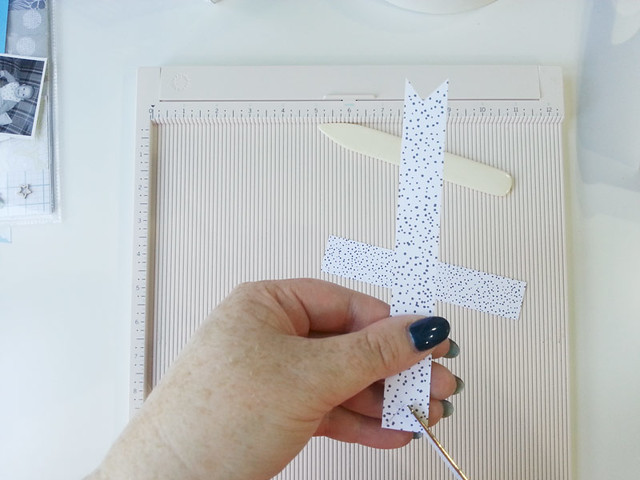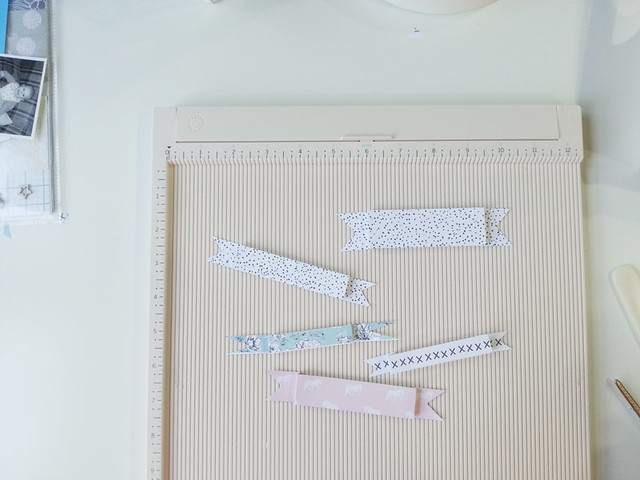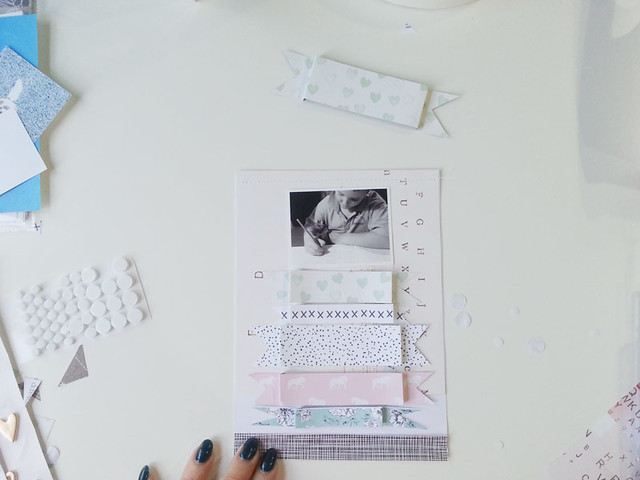Happy Friday! April here to share a few of my 2015 pocket life spreads using the February PL and PL Embellishment kits plus a couple of alphas from my stash.
I apologize that my spreads don't have a weekly marker (yet). At the time that I took photos of these spreads, I hadn't worked on them. But since taking these photos, I did finish them, so my future spreads will be a little easier to identify.
Here's the first of three spreads for week 2:
I apologize that my spreads don't have a weekly marker (yet). At the time that I took photos of these spreads, I hadn't worked on them. But since taking these photos, I did finish them, so my future spreads will be a little easier to identify.
Here's the first of three spreads for week 2:
Pages two and three of week 2:
And a closer look at each of these pages. These pages includes the pictures that I took at CHA.
And here's my week 3:
A closer look of each side:
And here are your sketches:
Thanks for stopping by! Have a great weekend!